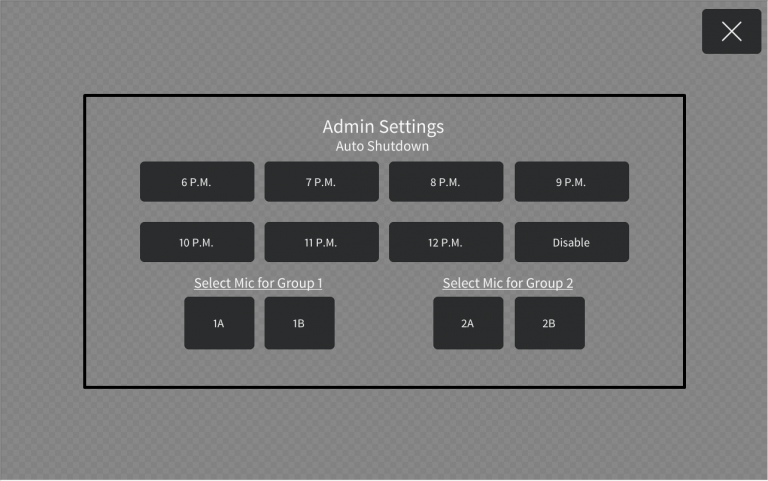Irving, TX - Room 106
Touch to Begin
When the system has been shutdown, or left overnight, the system will return to this page.
This page means that the system is idle and ready to be used. Touch anywhere on the screen and the system will display the main page.
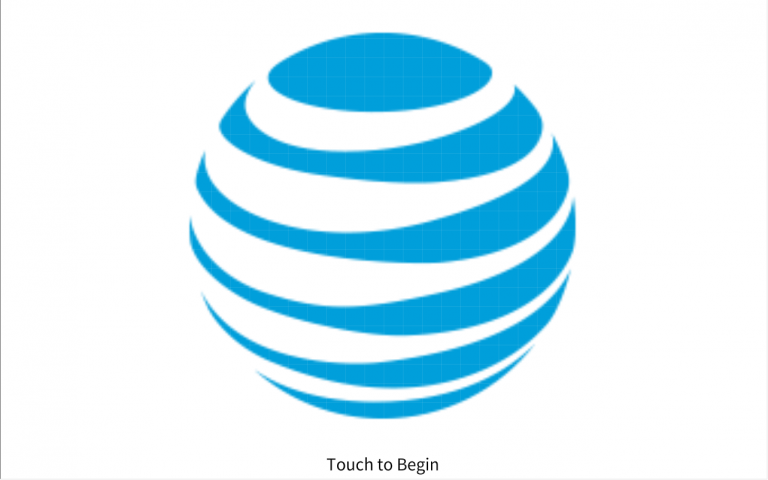
Main Page
There’s a top bar, Center Section, and a bottom bar. They are all dynamic, and shift or adjust based on what function you have selected.
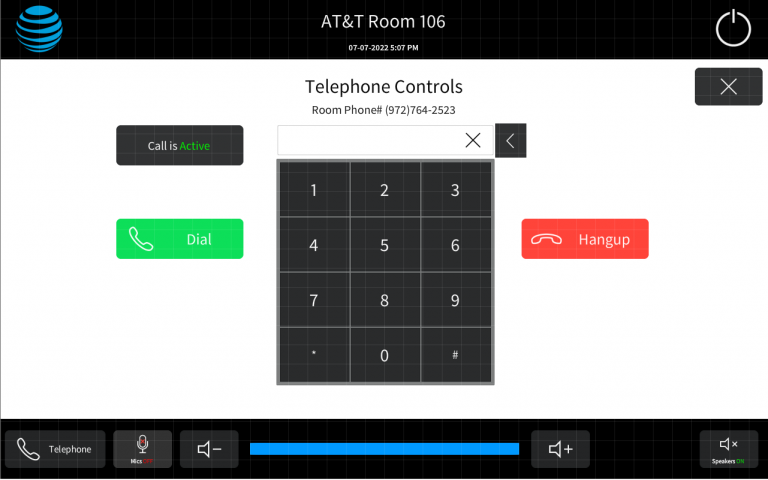
Top Bar
On the Left hand side is ATT’s Logo, Press and hold it for 3 seconds to access the admin menu. This is where you can adjust auto shutdown time, and optimize microphone settings.
On the Right hand side is a power button, pressing this button will prompt you to shutdown the system,or if you made a mistake, return to the previous page you were on by choosing “no”
The Center has the name of the room and the time and date.

Bottom Bar
The Telephone button opens up a page that allows you to use the rooms phone functionality. You will need a microphone that is powered on to be heard in the phone call.
The Mics Button is a way to mute the microphones entirely so they will not be heard. The Icon is Red when muted, and Green when un-muted.
The Volume up and down buttons adjust the volume accordingly. The bar in the center indicates volume level.
The Speakers Button is also a mute button and when its green the speakers are On, and when its red the speakers are Off.

Center of Page
There’s 3 choices to use the rooms video capabilities. The options are “Clickshare” ; “DirecTV” ; “Laptop”. Touch one of the icons with the previous labels, and drag it to the main box labeled “projector”.
This will power on the system and display the selected choice.
- Clickshare – Uses a USB puck to connect wirelessly to the system and share a PC’s screen and audio.
- DirecTV – You can route cable TV to the displays here, with basic controls available once you have routed the source successfully.
- Laptop – Using an HDMI cable you can plug in, in the front middle of the room.
The “Mirror On TV’s” checkbox will power on or off the side displays. By Default this setting is on. The Displays will always show whatever is on the projector.
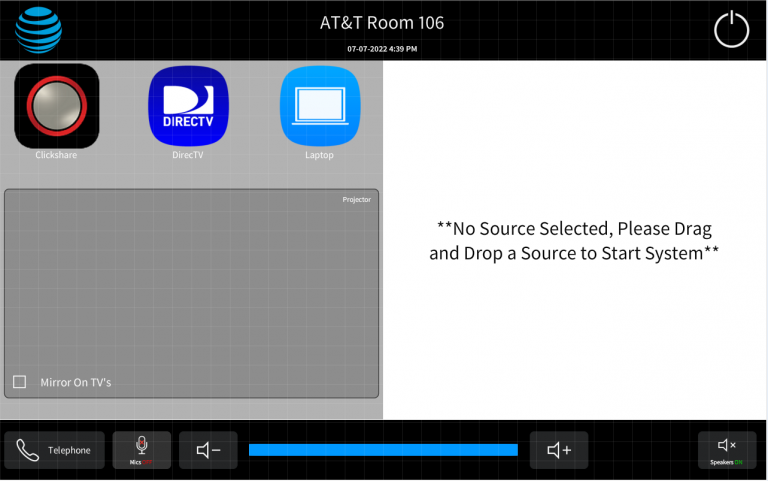
Admin Settings
This is where you can change the automatic shutdown time of the system. Generally, pick a time that no one will be in the room for the rest of the evening and the system will shut itself down at the scheduled time every night.
There are 2 Adjustments here for microphones. Making sure that your microphone has been selected properly will make it sound the best possible in a call and locally in the room.
For example, if you are using microphone 1A, make sure that 1A is highlighted here.