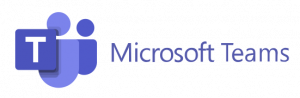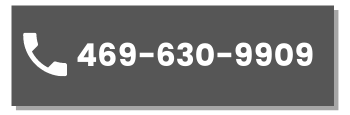Stars Room - Digital Instructions
Start Page
Touch To Begin – Just a welcome splash page. “Touch Anywhere to Begin”

Main Page
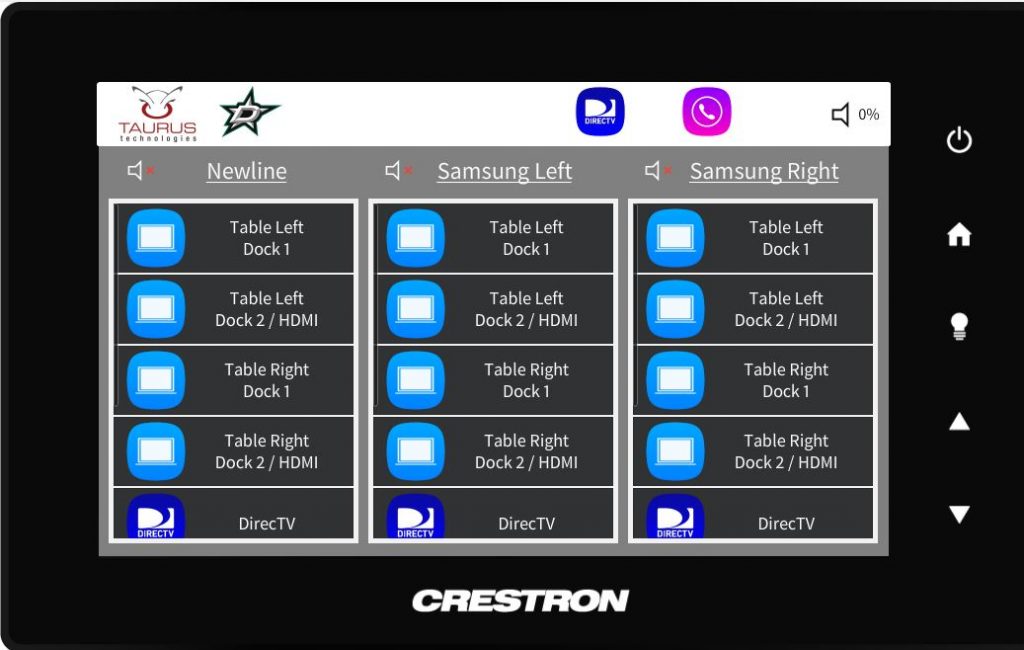
Main Page – Choose your source from the list under each display (swipe up/down to scroll list available list)
Table Dock’s:
Two USB-C Docks (Left & Right)
Each Dock will allow 2 video outputs from your computer (Dock 1, Dock 2)
Touch Screen control available if routed to the Newline
HDMI
If source detected it will replace the 2nd output from the associated Dock
DirecTV
Touch To Begin – Just a welcome splash page. “Touch Anywhere to Begin”
Solstice Pd
Wireless presentation device
Touch Screen control available if routed to the Newline
Audio
Room Audio will follow whichever Display is selected
A “Music Note” appears next to the currently selected Display
Use the Up/Down arrows on the Bezel to raise/lower volume
Telephone
- Dial Desired number using “8” to reach an outside line
- Toggle the “Mic Mute” button to mute/unmute the ceiling mic
- All phone audio will be heard via overhead speakers
Press the “Power” button on the Bezel to prompt a room shutdown
Room will automatically Power off after 30min of vacancy.
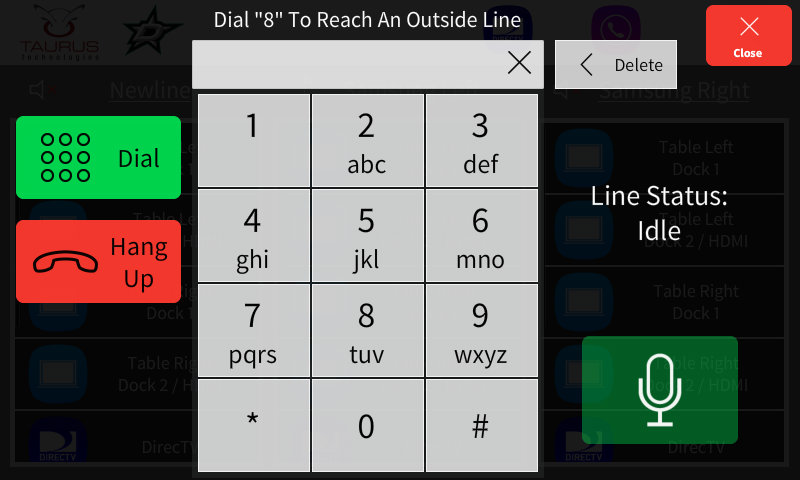
Note: Your display and icons may differ slightly to those shown on this page depending on the version of Microsoft Teams that you have. However, the process remains the same