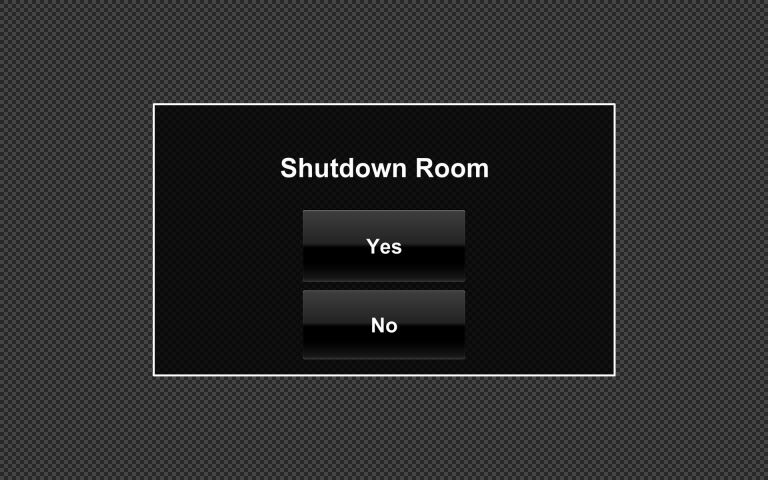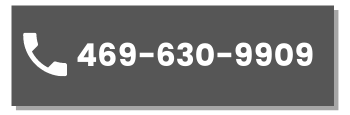Main Page
Touching the screen will start the system, (turns on all displays, cameras, etc, and selects the PC as the default source and routes the PC to all displays.

Main Page
On the main page there are basic video routing controls on the left side of the page which allow the user to select which video source to be shown on the displays. Also, there are two preview sources (Camera View & Media Recorder)that allows the user to see the camera layout and recording layout.
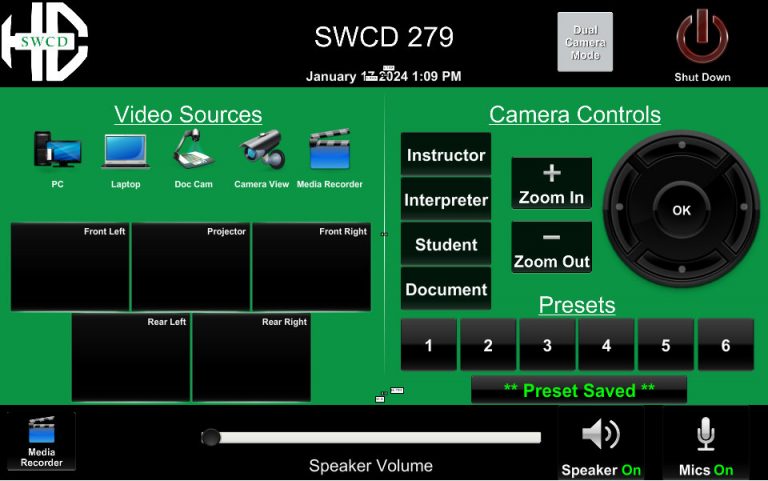
On the right side of the page are the camera controls. The camera controls follow the camera that is selected.
On the bottom bar are the speaker volume controls and the master mic mute (mutes mic audio to far end of a zoom or teams call).
On the top bar on the main page there is a dual camera button which brings up the PiP controls that allows the user to send a mix of cameras to the far end of the Zoom or Teams call. The Instructor Camera is always there, and the others are interchangeable.
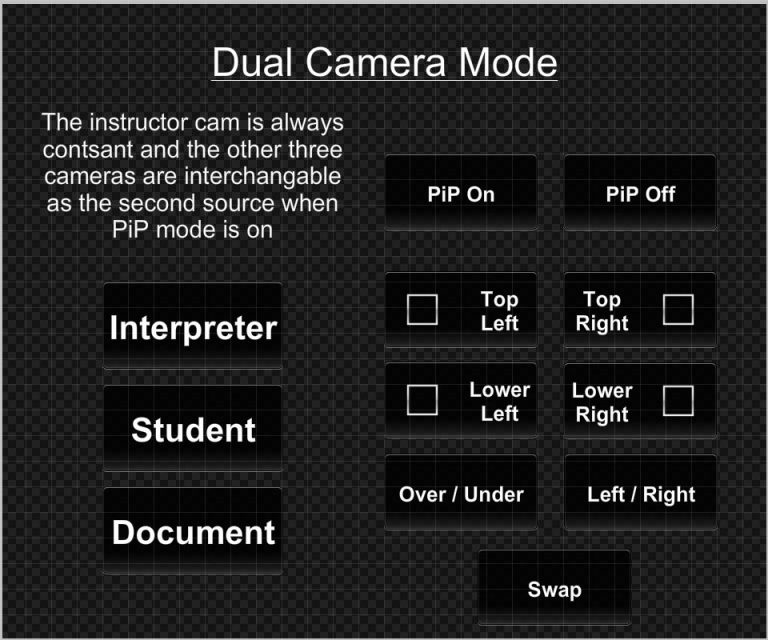
On the bottom left corner is the Extron media processor button which brings up the control for the media recorder which includes the ability to start, stop and pause recordings and change the content and camera layout in real time. There are also source buttons for the recorder and cameras so the user can preview camera positions and recording layouts prior to beginning a recording.
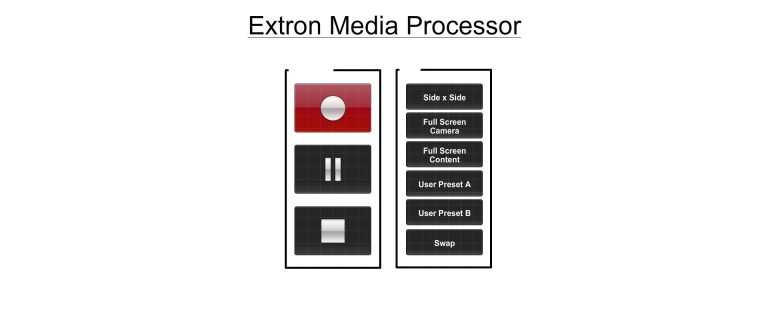
(ADMIN Use Only) Pressing and holding the logo in the top left corner will bring up the admin settings page that contains the auto shutdown features and advanced audio controls
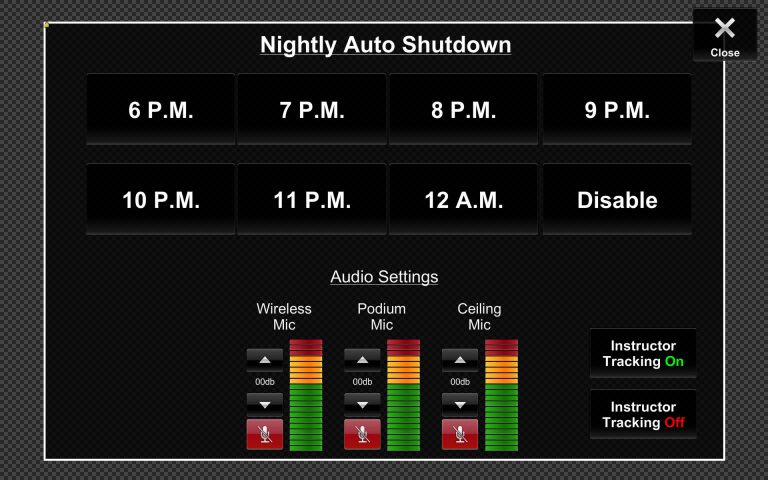
Also on the Top bar is the shutdown button which brings up the shutdown confirm page allowing the user to completely shut down the room or return to the previous screen.