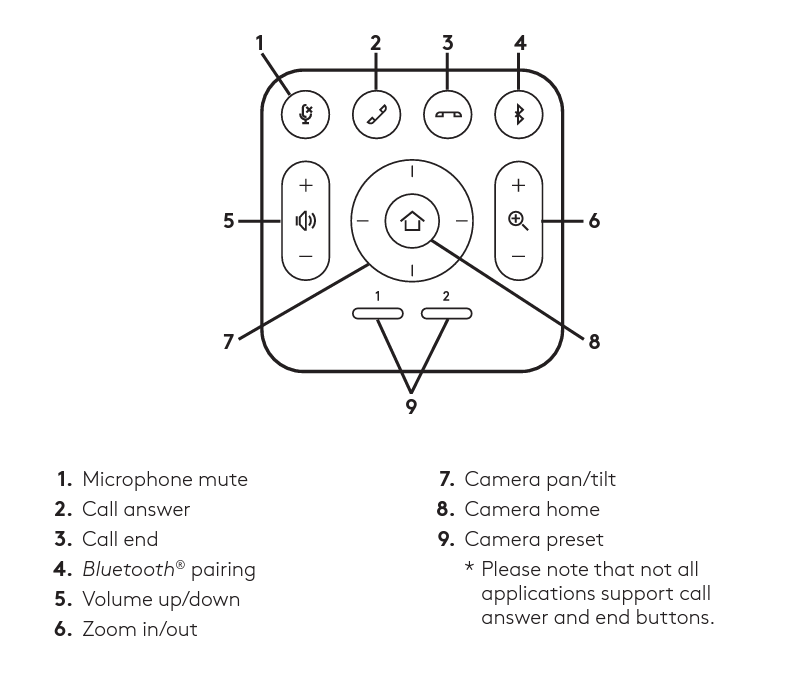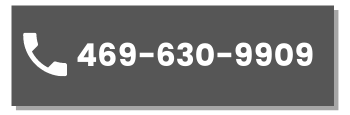Doak Conference Room
Logitech MeetUp

MeetUp is Logitech’s premier ConferenceCam designed for small conference rooms and huddle rooms. With a room capturing, super-wide 120° field of view, MeetUp makes every seat at the table clearly visible. Motorized pan/tilt widens FOV even further: up to 170°. A low-distortion Logitech-engineered lens, Ultra HD 4K optics, and three camera presets deliver remarkable video quality and further enhance face to-face collaboration.
Logitech MeetUp Instructions
MAKE MEETUP THE DEFAULT DEVICE
STARTING A VIDEO CALL
PAIRING MEETUP TO A BLUETOOTH DEVICE
You can use MeetUp for audio calls when paired to a Bluetooth device. To pair your Bluetooth device to MeetUp, follow these simple steps
1. Press and hold the Bluetooth button on the remote control until you see a flashing blue light near the camera lens.
2. Place your mobile device in Bluetooth pairing mode and select “Logitech MeetUp”.
You are now ready to use MeetUp for audio calls.
Pressing the Bluetooth button on the remote after pairing will disconnect the Bluetooth device (it will still be “paired” but not “connected”). Pressing it again will reconnect the last paired device in range.
Remote Setup