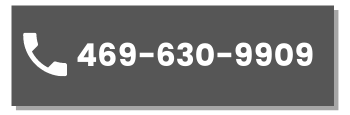Biology 106
Start page
Touching anywhere takes you to the main page (Touch to Begin).
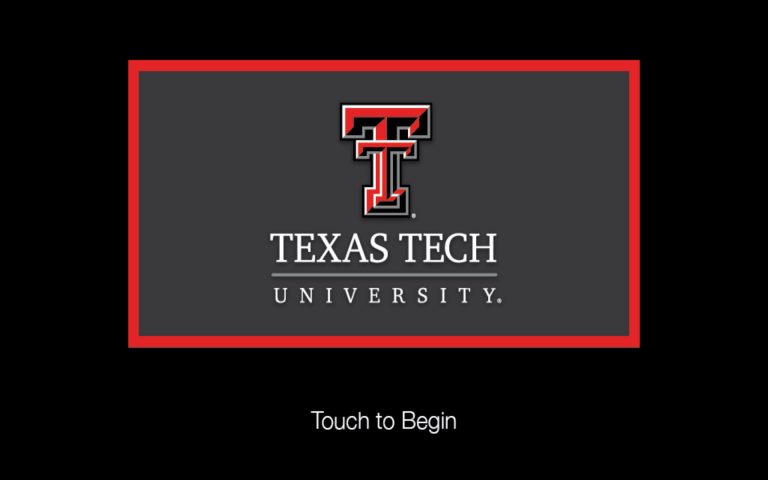
Main Page
Gives you the option to select which video source you want to display on the projector and control the two cameras.
- Startup please wait – The startup please wait page will appear while the display turns on.
- Video sources – On the left center portion of the touch panel are the four video sources. PC, Laptop HDMI, Solstice Pod, and Doc Cam. Video Source “PC” is the default source when starting the system.
- Camera Control – On the right center portion of the touch panel. This gives the user control of both the student and instructor cameras within the space.
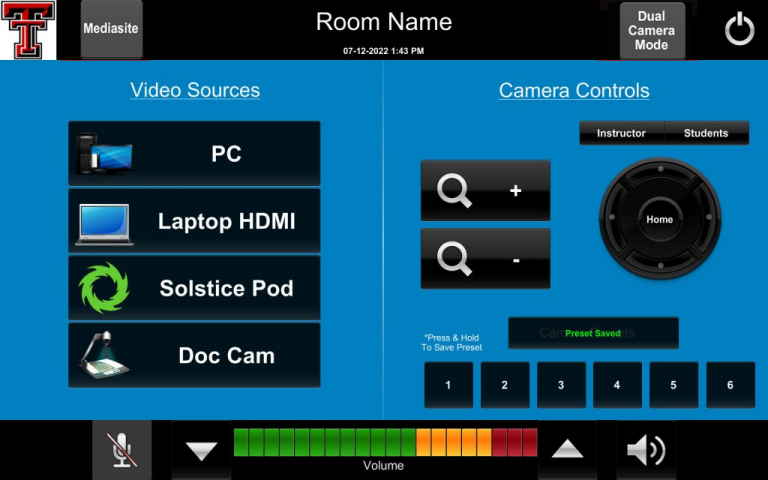
Top Bar
Displays the TTU logo on the left, Room Name with time and date below it, the Dual Camera Mode button, the Mediasite button, and the shutdown button.
- Logo – Takes you to the admin section by entering the correct four-digit passcode after pressing on the logo. Features include auto-shutdown selection, Voice Reinforcement, and Ceiling Mic controls. A pop-up will appear when the system is nearing the auto-shutdown time that allows the user to add one hour to the system shutdown.
- Mediasite controls button – Pressing the Mediasite controls button will bring up the Mediasite controls. Record, Pause, and Stop, etc.
- Dual Camera Mode – Pressing the Dual Camera Mode button bring up the PiP functions that allow for showing both cameras at the same time.
- Shut Down – This brings up a pop up asking the user to confirm or cancel the shutdown sequence. No returns you to the previous screen, while yes starts the shutdown sequence of turning off the display, clearing video routes, and putting the cameras in standby mode. The shutdown, please wait, pop up, and a progress bar will show until the room(s) have completely shut down.

Bottom Bar
The bottom bar contains all audio controls.
- Volume Control – The volume up and down button and speaker mute control the video source audio level in the room.
- Mic Mute – The Mic mute button mutes any active mic in the space to the far end of the audio or video conf.