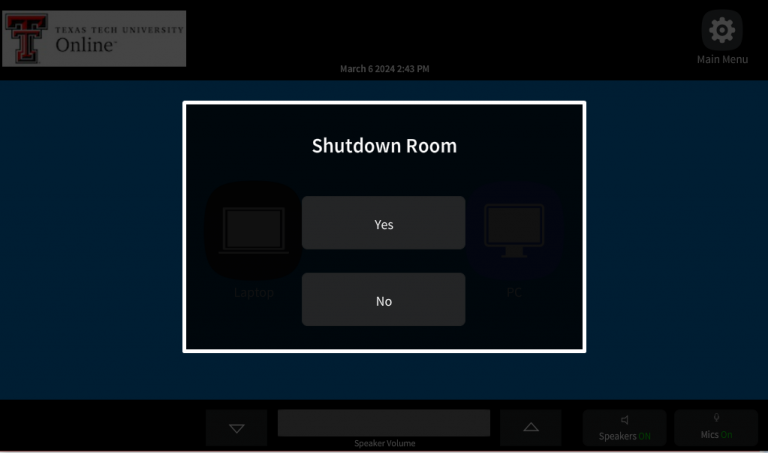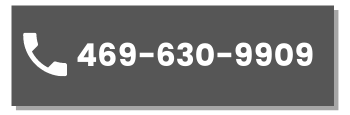Conductor
Digital Instructions
Room 3 & 4
Start page
The default screen the user will see when approaching the panel while the room is in a standby/sleeping state. Pressing this page will bring the user to the landing page.
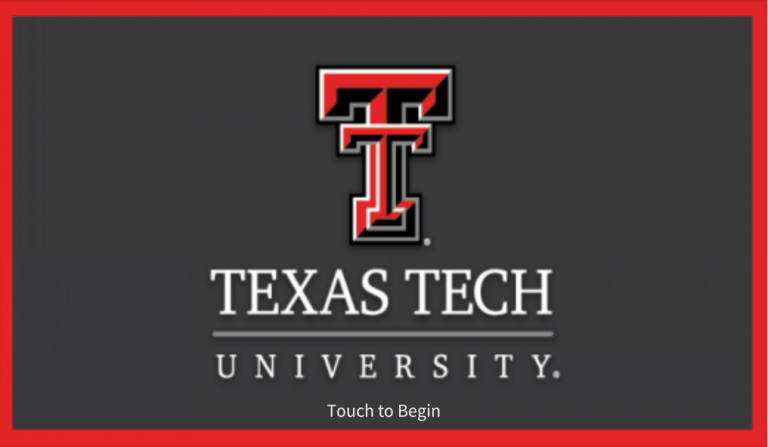
Mode Select
The landing page is the main page for the system. Simply press Laptop or PC and it will wake up the displays and projector, bring down the screen, default the audio levels in the room, and send the room PC or laptop input in the podium to all displays and recorder. The room is good to go for most scenarios in this state.
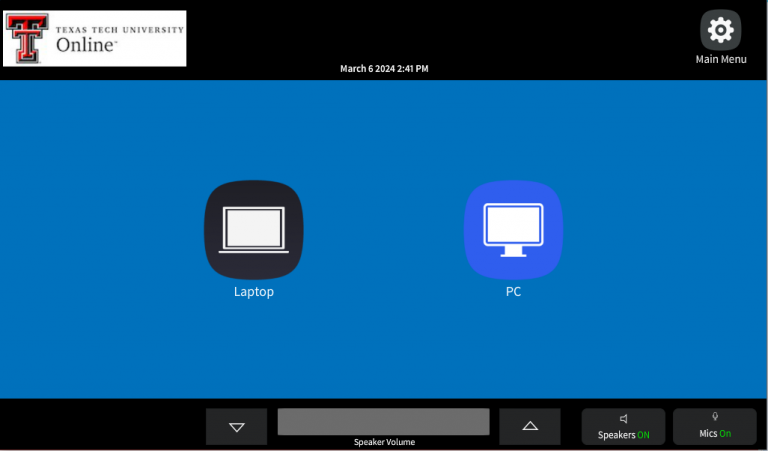
Main Menu
Pressing “Main Menu” will toggle a menu with more advanced specific settings that will be explained in order on the next screen shot. Pressing a menu selection will then open the corresponding page and hide the menu.
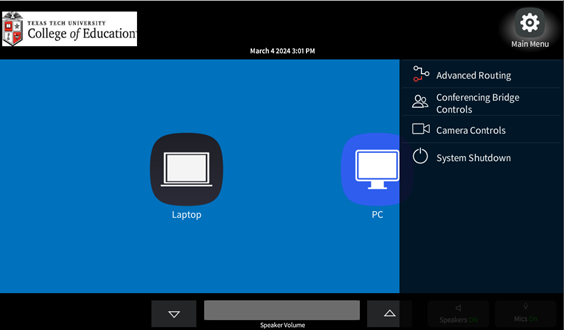
Advanced Routing
Advanced Routing is if the video and audio routes need to be set in a specific way. Simply press the desired source ( on the left) and then select one or more destinations (Displays, Projectors or speakers) (on the right). Once a destination is pressed that destination will be turned on and the video source will appear.
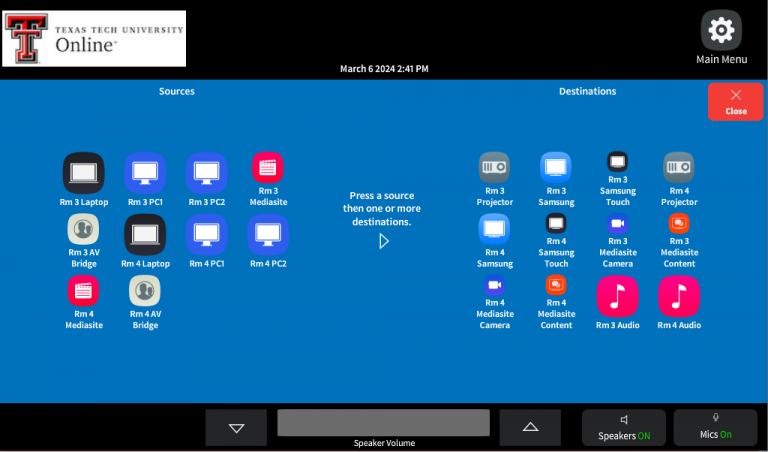
Mediasite Controls
These controls are to Pause, Record, Stop and select which camera will be sent to the in room recorder for recording. The PIP settings can be used to move the camera source position around the screen.
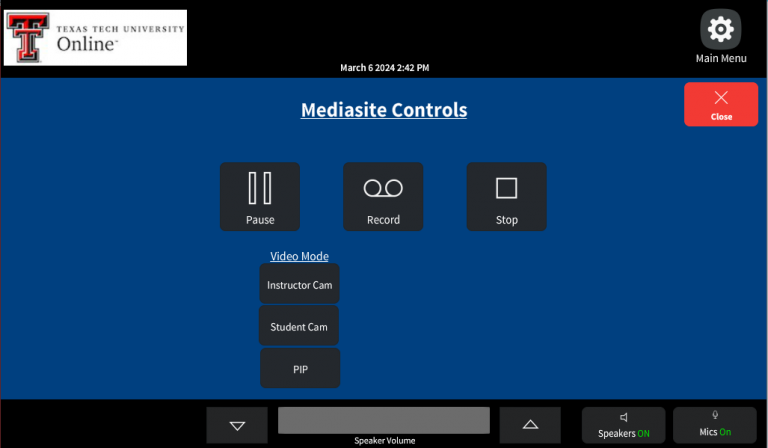

Camera Controls
Camera controls for aim, zoom, and preset positions. If desired to save a position move the camera to the desired position and then hold the number 1-6. After a few seconds a dialog will pop up saving “Preset Saved!”
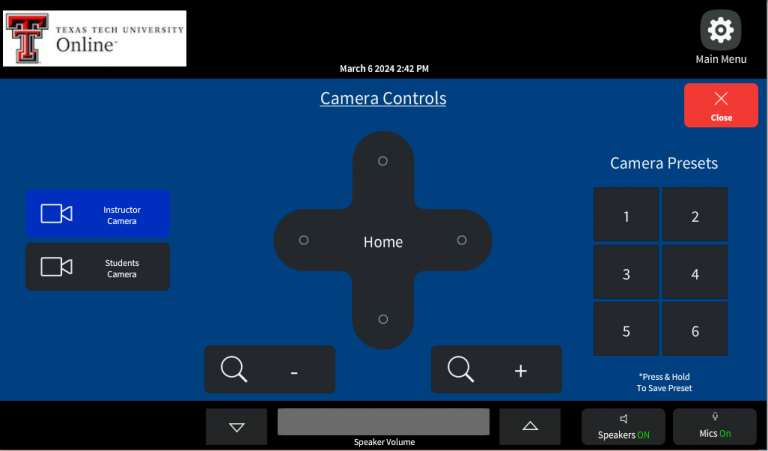
Shutdown
The System Shutdown is to shut the system down after use. Simply pressing “Yes” will shut down all displays and mute the ceiling microphones. Pressing “No” will hide the shutdown page.